Deployment¶
If you need to publish a desktop application that was developed with ThinkGeo UI for WPF components, it's required to publish your application along with the Runtime License. Without a runtime license, a map will be rendered with a "Not Licensed for Run Time" watermark. This guide demonstrate how to setup the runtime license.
Generate a Runtime License¶
A Runtime License can be generated using the 'ThinkGeo Product Center' which can be downloaded from the help desk. Make sure to download the same version of Product Center that was used to develop your application. After downloading and running the Product Center, you will see a window looking similar to the one below:
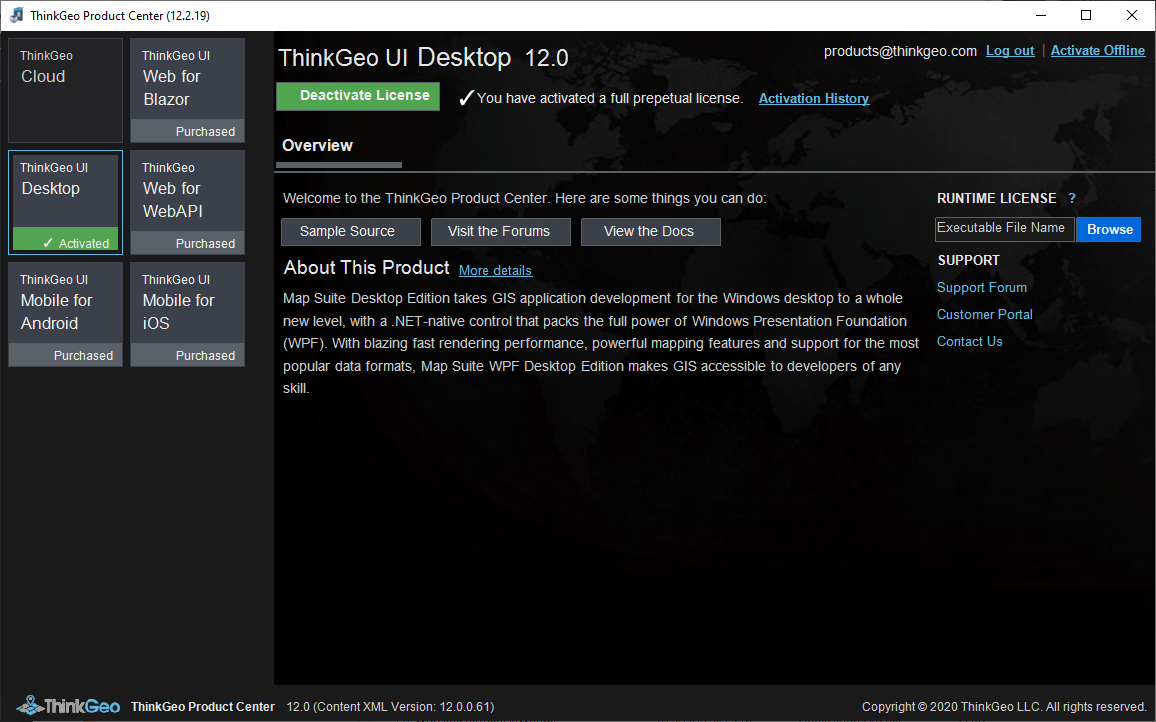
Click the Browse button on the right below RunTime License (The button is not available unless the product is activated) and select the application that you want to publish.
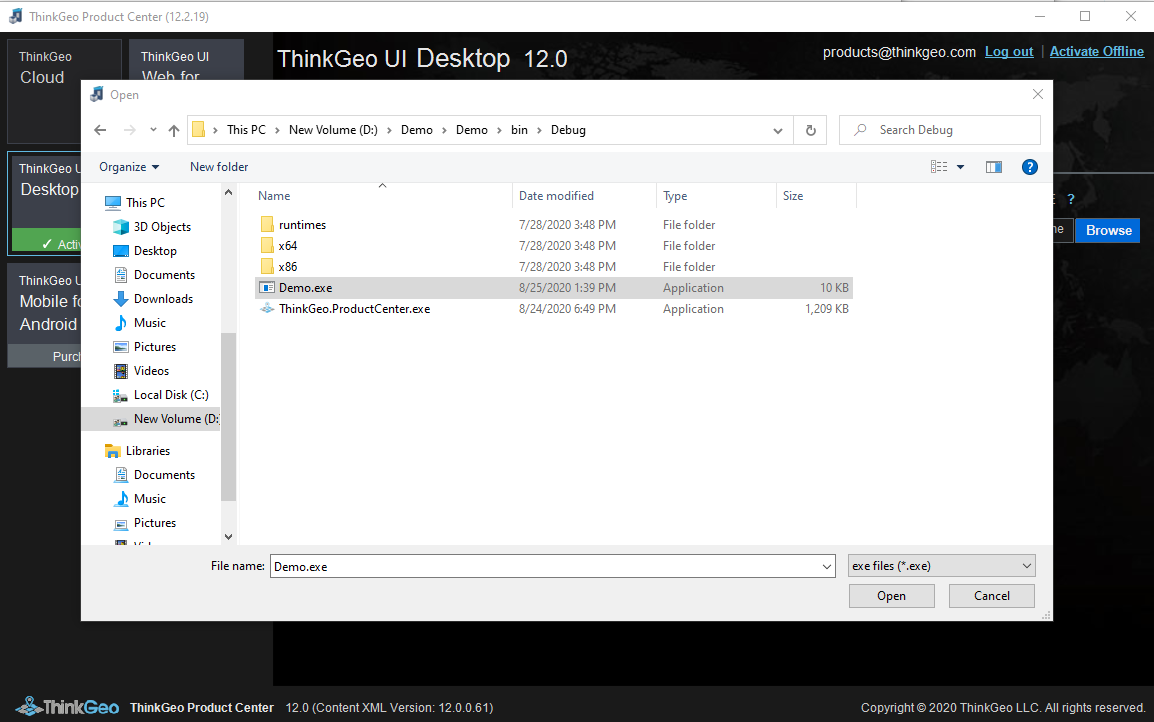
A “Save As” dialog will pop up after the application is selected. Click the "Save" button to generate runtime license file(*.mapsuitelicense).
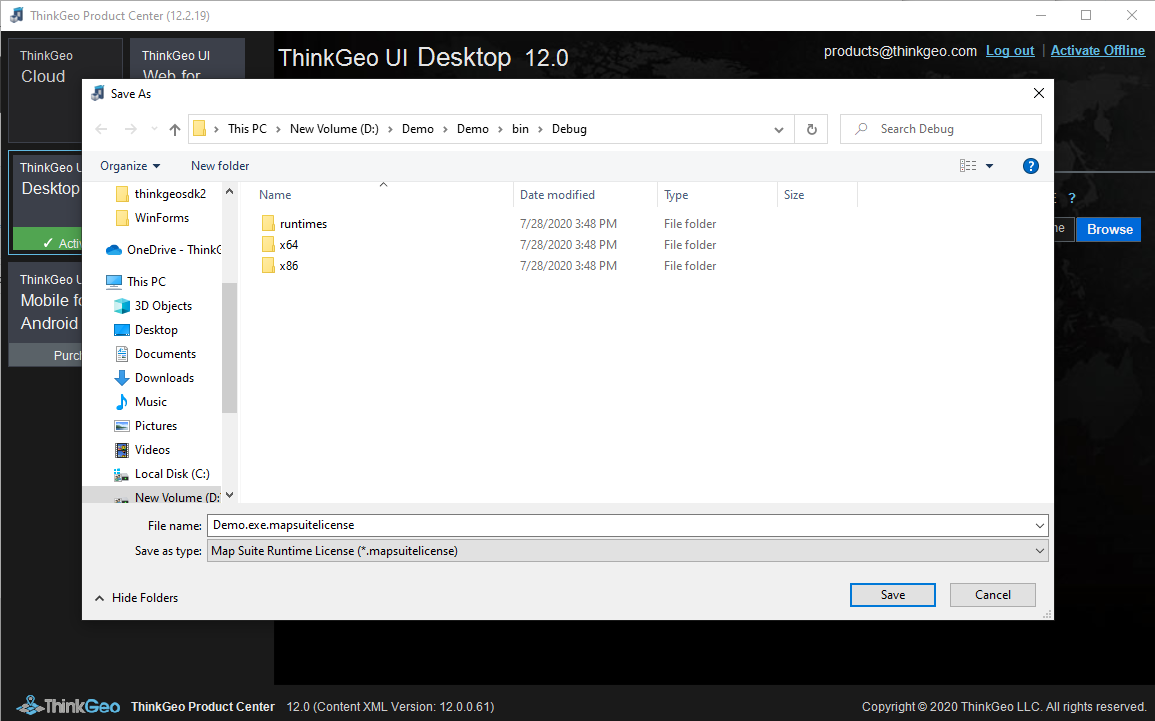
Deploying Applications¶
When you compile your ThinkGeo Desktop application, all necessary dependencies will be copied into the bin folder with one exception - the Visual C++ Redistributable from Microsoft. This redistributable is required for some of the features and can be downloaded from the link below: